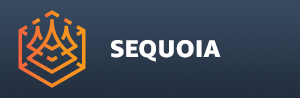Installing The Sequoia Plugin For Deadline¶
Overview¶
- SEQUOIA ships with a dedicated plugin for Thinkbox Software’s DEADLINE network compute management solution.
- It allows point file format conversion, point cloud meshing and Hacksaw distributed meshing to be processed on network or cloud machines
- SEQUOIA will run in so-called “headless” mode (a.k.a. command-line mode) without launcing the User Interface.
- When in this mode, SEQUOIA will require a Network Processing license instead of a full Workstation license.
- Note that DEADLINE offers a two-node license-free mode at no cost.
Manual Installation¶
- Currently, you must manually copy the SEQUOIA plugin folder into the DEADLINE Repository.
To install the SEQUOIA plugin for Deadline:
- Go to the folder where SEQUOIA was installed.
- On Windows, the default installation folder is “C:\Program Files\Thinkbox\Sequoia\”
- On Mac OSX, the default installation folder is “/Applications/Thinkbox/Sequoia/”
- Locate the sub-folder “deadline” and go in - you will find a sub-folder called “plugins”.
- Copy the “plugins” folder.
- Navigate to the location of your Deadline Repository.
- Paste the “plugins” folder into the Deadline Repository root.
- Confirm that you want to copy “plugins” into “plugins” and overwrite if any sub-folders exist.
- If you installed SEQUOIA in the default directory on your network nodes, you are done - the plugin is pre-set to look for the executable at the default location.
- Otherwise, you will need to set up the SEQUOIA executable path.
Customizing The Executable Path¶
- Open the Deadline Monitor application.
- Go to Tools menu and enable Super User Mode.
- Go to Tools and select the menu item Configure Plugins.
- Select “Sequoia” from the list of plugins on the left side.
- Add the SEQUOIA executable’s actual path to the list of Sequoia Executables.
- If different render nodes have SEQUOIA installed at different paths, add all of them.
- Close the “Configure Plugins” dialog by pressing OK.