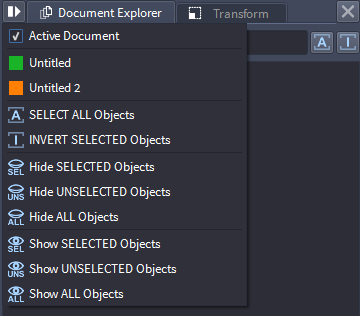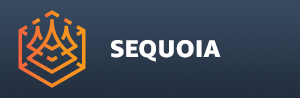Hiding And Unhiding Objects
- Objects in a SEQUOIA Document can be hidden to disable their display in the Viewports, while still being accessible to the user to adjust their properties or use in computations like point loading, filtering, meshing etc.
- The object display can be controlled either per viewport using the object type, or per-document on an individually basis.
Hide By Type
- The display of objects of a given type can be controlled via the Main Menu > Display menu, or using the Objects Display Toolbar.
- Currently, the supported categories are
- Points - affects Point Loader objects.
- Meshes - affects Mesher and Mesh Loader objects.
- Image Projection Objects - affects only Image Projection gizmos.
- Markers - affects only Marker objects.
- Cameras - affects only Camera objects.
- Bookmarks - affects only Bookmark gizmos.
- These display options are stored per Viewport.
![[B]](../../_images/SQ_DOCS_BlueRectangle_164.png) For example,
For example,
- Start Sequoia
- Create a Point Loader and load a point data file from disk.
- Create a Mesher from the Point Loader and mesh the data.
- Create another Viewport using Main Menu > Panels > VIEWPORT - Create New Panel.
- Dock the second Viewport next to the original one.
- Right-Click the Toolbar icons and enable the Objects Display Toolbar.
- With the left Viewport set to active, uncheck the MESHES Display In The Current View icon - this will hide the Mesher in the left Viewport, leaving only the Points.
- Click in the second Viewport to activate, then uncheck the POINTS Display In The Current View icon - this will hide the Points in the right Viewport, leaving only the Mesher.
- Click the Toggle GLOBAL CAMERA In The Current View icon for the right Viewport.
- Click in the left Viewport to activate and click the Toggle GLOBAL CAMERA In The Current View icon.
- Orbit, Pan and Zoom in either Viewport - both Viewports will perform the same navigation side-by-side, one showing only the Points, one showing only the Meshes.
Hide / Show Individual Objects
- Individual objects can be hidden per Document using the
![[]>](../../_images/options_icon_gray3.png) Options menu of the Document Explorer Panel.
Options menu of the Document Explorer Panel.
- Select one or more objects in the current Document, then click on the
![[]>](../../_images/options_icon_gray3.png) Options icon of the Document Explorer Panel and select Hide SELECTED Objects menu item - the selected objects will be hidden from all Viewports looking at the current Document, but will remain selected.
Options icon of the Document Explorer Panel and select Hide SELECTED Objects menu item - the selected objects will be hidden from all Viewports looking at the current Document, but will remain selected.
- To hide all objects except for the currently selected ones, use the Hide UNSELECTED Objects menu item. If no objects are selected, all objects will be hidden.
- To hide all objects in the current Document, use the Hide ALL Objects menu item.
- To unhide specific objects, select them by name in the Document Explorer and use the Show SELECTED Objects menu item.
- To unhide all objects except for the currently selected ones, use the Show UNSELECTED Objects menu item. If nothing is selected, all objects will be unhidden.
- To unhide all objects in the current Document, use the Show ALL Objects menu item.
- The hidden objects will be displayed in the Document Explorer in an Italic font with darker gray color to distinguish them from the visible objects.
For example,
![[]>](../../_images/options_icon_gray3.png) Options menu of the Document Explorer Panel.
Options menu of the Document Explorer Panel.![[]>](../../_images/options_icon_gray3.png) Options icon of the Document Explorer Panel and select Hide SELECTED Objects menu item - the selected objects will be hidden from all Viewports looking at the current Document, but will remain selected.
Options icon of the Document Explorer Panel and select Hide SELECTED Objects menu item - the selected objects will be hidden from all Viewports looking at the current Document, but will remain selected.