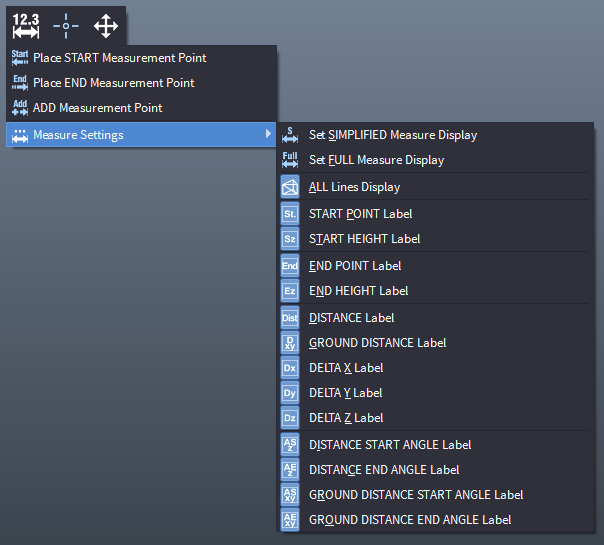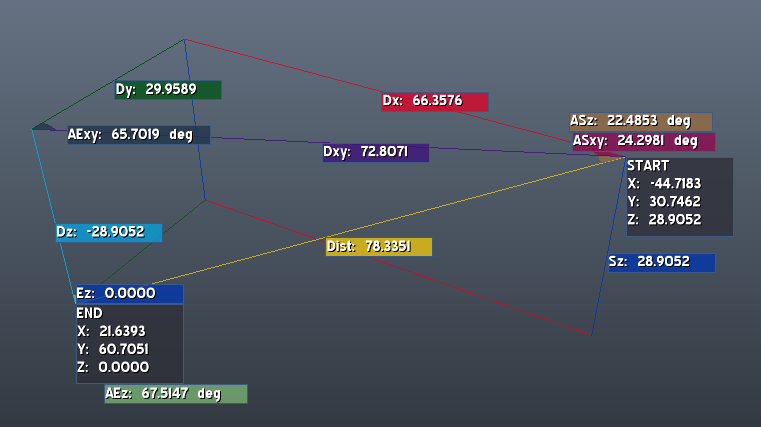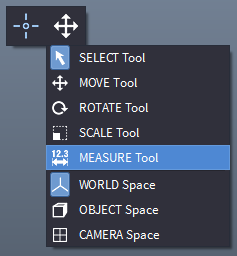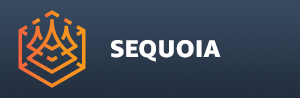Measure Tool¶
- The Measure Tool mode enables a Tape Measure gizmo which lets you measure the distance between two points in the scene or on your point or mesh objects.
- To enable the Measure Mode, you can either
- Click the Measure Tool icon toggle on the Transform Tools Toolbar

- Press the 5 key on the top numeric row of the keyboard.
- Right-Click in the Viewport, go into the right-most icon’s menu and toggle the MEASURE Tool menu item:
- Click the Measure Tool icon toggle on the Transform Tools Toolbar
Setting Measure Points¶
- To measure the distance between two points, you need to set the Start and End Point.
Setting The Start Point¶
- Left-Click And Hold in the viewport to set the Start Point.
- If there is a Mesh object surface or a Point Loader point under the mouse pointer at the moment of the click, the Point will be set to that position.
- If there is no object, the Point will be set at the intersection with the Ground Plane, or, if there is no intersection, in the Camera Plane at Focus Distance.
Setting The End Point¶
- Move the Mouse while holding the Left Mouse Button, then Release to set the End Point.
Controlling The Measure Display¶
- By default, the Measure Gizmo displays a large number of additional distances and angles as lines and floating labels in the Viewport.
- The display of all Measure Gizmo components can be controlled via
- The Main Menu > Measure menu:
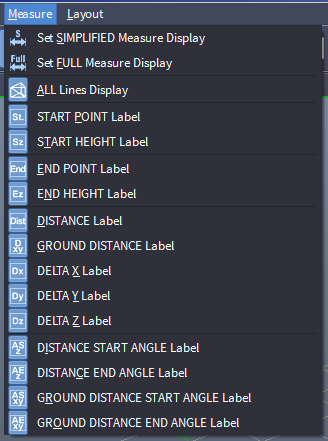
- The Main Toolbar > Measure Settings Toolbar (hidden by default, right-click any toolbar to unhide by name):

- The Viewport Right-Click menu > Measure icon > Measure Settings > sub-menu: