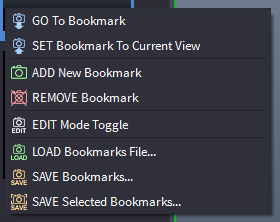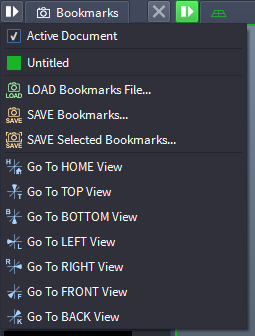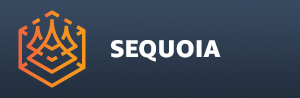Bookmarks Panel¶

Overview¶
The Bookmarks Panel is used to create and manage Viewport Bookmarks for quick navigation to preset View locations.
The Bookmarks Panel is open and docked by default on the left side of the default startup layout of SEQUOIA.
A Bookmark captures the transformation (position and orientation) of the Viewport Camera, as well as some other Camera-related properties.
Clicking a Bookmark will set the current Viewport’s Camera to the same position and orientation.
SEQUOIA manages the Bookmarks as part of the Document, and will save and load the Bookmarks when the Document is saved and loaded.
See Using Bookmark for workflow-centric details.
User Interface¶
Bookmark Thumbnails¶
The Bookmark Thumbnails represent a miniature version of the view at the time the Bookmark was created, or last updated.
Bookmark Thumbnails are not stored with the Document, but are regenerated on Document loading, when the [Refresh] button is pressed, or when the Bookmark is updated to a new view using the SET command.
Clicking the Thumbnail when Edit Mode is off, or Double-Clicking when Edit Mode is on will set the Active Viewport to the Bookmark.
New Bookmark Icon¶
Pressing the New Bookmark button with the Camera icon will create a new Bookmark using the Active Viewport.
Edit Mode Checkbox¶
When unchecked (default), a single Left-Click with the mouse will both select the Bookmark Thumbnail and set the Active Viewport to the Bookmarked view.
When checked, a single Left-Click will only select the Bookmark Thumbnail, but will not set the Active Viewport - a Double-Click will be required.
When Edit Mode is on, it is easy to select one or more Bookmarks to Set, Delete, Copy&Paste, Save Selected etc. without affecting the Active Viewport in the process.
When Edit Mode is off, you can still perform these operations, but each click on a Bookmark Thumbnail will affect the Active Viewport.
Refresh Button¶
This button is always active.
Pressing this button will update the Thumbnail images of all Bookmarks based on the current Viewport settings.
Rename… Button¶
This button is only active when a single Bookmark Thumbnail is selected.
Remove Button¶
This button is only active when one or more Bookmark Thumbnails are selected.
Pressing this button will delete the Bookmarks.
Alternatively, you can press the DELETE key on the keyboard.
Note that this operation cannot be undone!
Bookmark Gizmos In The Viewport¶
While the Bookmarks are not Document objects like Point Loader, Mesher, or Camera, their position and orientation can be represented in a similar way in the Viewport.
By default, the Display Bookmarks option is unchecked in the Object Display toolbar and Display menu.
When checked, the Bookmarks will be drawn in the Viewport and will represent the view’s frustum (cone) and the X and Y axes as red and green dashes on the sides.
The Bookmark gizmos can be selected, moved, rotated, and deleted.
No scaling is allowed, and renaming is only supported via the right-click menu in the Bookmarks panel, as there are no Object Properties associated with the gizmos.