Stoke PRT Field Object¶
Available in Stoke MX 2.0 and higher. Last Edited on May 1, 2014.
Introduction¶
The Stoke PRT Field Object can convert a Stoke Field object to a Krakatoa-compatible particle stream. The resulting particle cloud can be rendered by Krakatoa MX, meshed by Frost MX, deformed by supported 3ds Max deformation modifiers, modified by Krakatoa Magma and Krakatoa Delete modifiers and so on.
It is very similar to the PRT FumeFX object shipping with Krakatoa MX, but is more general as it accepts all Stoke fields.
Note that while it ships as part of the Stoke package, its icon displays the Krakatoa logo because technically it is yet another Krakatoa PRT Object.
User Interface¶
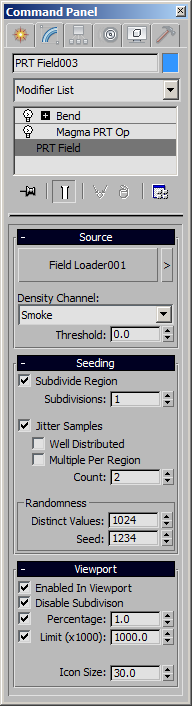
Source Rollout¶
Field Source picklbutton¶
- Press this button to pick a Field Object in the scene.
- Hit the H key after pressing the button to select by name.
Density Channel drop-down list¶
- The list will show all valid Scalar Field channels found in the source field.
- The specified field will be used to control the sampling and Density channel population of the resulting particles.
Threshold value spinner¶
- The value controls the creation of particles according to the Density Channel field.
- Particles will only be seeded at locations where the specified field has a value higher than the Threshold.
Seeding Rollout¶
Subdivide Region checkbox¶
- When checked, the voxels will be subdivided according to the Subdivisions value.
- When unchecked, the original voxels will be used without any subdivisions.
Subdivisions value spinner¶
- When the Subdivide Region checkbox is checked, this value defines the number of times to subdivide each voxel along each of the 3 axes.
- A value of 1 means one subdivision, which results in 2x2x2=8 subregions in every voxel. A value of 2 means two subdivisions per voxel per axis, resulting in 3x3x3=27 subregions and so on.
Jitter Samples checkbox¶
- When checked (default), the particles will be generated at random locations within the voxel or subdivision region.
- When unchecked, the particles will be placed exactly in the center of the voxel or subdivision region.
Well Distributed checkbox¶
- When unchecked, the placement of Jittered samples will be pseudo-random.
- When checked, a pre-defined set of well-distributed random values will be created, ensuring no clumping of samples, esp. at the edges of the voxels or subdivisions.
Multiple Per Region checkbox¶
- When unchecked, only one random sample will be placed in each subdivision.
- When checked, multiple samples will be placed in each subdivision according to the Count value spinner.
Count value spinner¶
- Defines the number of samples to be placed in each subdivision when the Multiple Per Region option is checked.
- This value should not be higher than the Distinct Values value spinner.
Randomness > Distinct Values value spinner¶
- Defines the number of values to pre-generate when the Well Distributed option is checked.
Randomness > Seed value spinner¶
- Defines the randomness pattern to be used when the Jittered option is enabled.
- This value can be keyframed to produce variable randomness per frame if desired.
Viewport Rollout¶
Enabled In Viewport checkbox¶
- When checked (default), the samples will be drawn in the viewport.
- When unchecked, no samples will be drawn, but the particles will still be generated at render time.
Disable Subdivision checkbox¶
- When checked (default), the subdivisions will not be displayed in the viewports and will affect only the render time particle generation.
- When unchecked, all particles that would be rendered will also be drawn in the viewport.
Percentage checkbox and value spinner¶
- When checked (default), the Percentage value (default is 1.0%) will be applied to the viewport particle count to reduce the drawing overhead and speed up display performance.
- When unchecked, all particles will be drawn.
Limit (x1000) checkbox and value spinner¶
- When checked, the viewport particle generation will be limited to the specified number (default is 1 million).
- When unchecked, all requested particles will be displayed.
Icon Size value spinner¶
- Controls the size of the object’s icon.
- Default value is 30.0.

