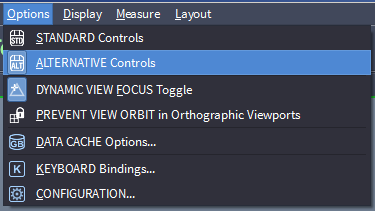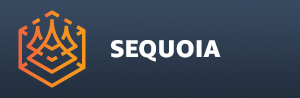Navigating The Viewports¶
Overview¶
The Viewports offer a “window” into the world stored in a SEQUOIA Document.
The Viewport Navigation operations include:
Orbit - rotating the virtual camera about a point in space,
Pan - translating the virtual camera parallel to its viewing axis
Zoom - moving the virtual camera closer or away from a point in space
Look Around - rotating the camera about its position without moving
Strafe - sliding the virtual camera left/right while preserving the viewing direction
Walk - moving the virtual camera forward/backwards along its viewing direction
The Mouse is used in most of the Viewport navigation operations, and some acceleration keys like ALT and SHIFT are required to access some of these operations.
A few preset views can be accessed quickly via pre-defined keyboard shortcuts, or dedicated View Preset menus.
Viewport Navigation Icons¶
The upper right corner of each Viewport will display three navigation icons - Orbit, Pan and Zoom.
NOTE: These icons are provided for the convenience of new and casual users of SEQIOIA, however it is recommended to learn the direct mouse+keyboard controls described further on this page when using SEQUOIA in active production.
To use the Viewport Navigation Icons:
Place the mouse pointer over one of the icons,
Left-Click and move the mouse to perform the respective operation.
The tooltip of each icon will also list the equivalent keyboard+mouse controls to perform the same navigational operation based on the current mode.
Orbit¶
Move the mouse horizontally to orbit about the current View Focus Point within the horizontal plane.
Move the mouse vertically to orbit within the vertical plane.
Pan¶
Move the mouse to pan the view parallel to the viewing plane.
This will also shift the Viewport’s View Focus Point, potentially affecting future Orbit operations (when not using a dynamic View Focus Point).
Zoom¶
Move the mouse up or right to zoom closer.
Move the mouse down or left to zoom farther.
Move the mouse diagonally up and right or down and left to zoom faster.
Mouse Control Modes¶
SEQUOIA provides two sets of keyboard+mouse controls for navigating the Viewports - Standard and Alternative.
Some of the controls involve the CTRL, ALT and SHIFT acceleration keys on the keyboard.
The active set of control can be changed through the Main Menu > Options > … menu:
Navigation Operation |
STANDARD Controls |
ALTERNATIVE Controls |
|---|---|---|
Orbit |
|
|
Pan |
|
|
Zoom |
|
|
Look Around |
|
|
When first installed, the STANDARD Controls set will be enabled by default.
The last selected control mode will persist between sessions, so if you prefer the ALTERNATIVE Controls, you only have to change the option once.
Zoom Extents / Focus On Selected Objects¶
The Zoom Extents command which conters the viewport to focus on one or more objects is available in three ways:
In the Main Toolbar, click the ZOOM Extents In The Current Viewport icon.
On the Keyboard, press the Z key.
In the Document Explorer panel, double-click a single object to focus on it (available since v1.0.27).
In the first two cases, if no objects are selected, the Viewport will zoom out to include all visible objects.
If no visible objects are found in the Document, the Viewport will zoom at the Home Grid (World Origin).
If one or more objects are selected, the Viewport will zoom to include their combined bounding box extents.
View Focus Foint¶
The Viewport’s virtual camera has a Focus Point that is used as the pivot point for Orbit and Zoom operations.
SEQUOIA uses two types of Focus Points:
DYNAMIC - can be set dynamically when performing Orbit and Zoom operations by finding the closest point on the surface of a Mesh or a Point Cloud under the Mouse pointer.
STATIC - always centered along the -Z axis of the virtual camera.
Dynamic View Focus Point¶
The Dynamic View Focus Point option is on by default, but can be toggled off and on globally via the Main Menu > Options > DYNAMIC VIEW FOCUS Toggle option.
The state of this option will be remembered between SEQUOIA sessions via an INI file entry.
If Points or Mesh Faces are found under the mouse, the Focus Point will change dynamically to that position during the Orbit or Zoom operation, but will switch back to the Static Focus point as soon as the navigation operation is finished.
Static View Focus Point¶
When the Dynamic View Focus Point option is turned off, or if it is on but there are no Points or Meshes under the mouse pointer, the Static View Focus Point will be used.
On startup, the Static View Focus Point is set to the World Origin at the center of the Home Grid.
When Panning, the View’s Focus Point will be shifted together with the virtual camera’s position, retaining the relative (target) distance to the eye’s location while staying centered in the Viewport.
When using the Zoom Extents command / Z default keyboard shortcut, the View Focus Point will be automatically centered at the selected object.
The View Focus Point can be set explicitly using the Viewport Right-click menu > Target Tools menu > FOCUS View Here command - the existing distance between Eye and View Focus Point will be retained.
Locking The View Focus Point In World Space¶
The Static View Focus Point can be locked to an explicit point in space using the Viewport Context Menu > LOCK View Focus Here Toggle option.
When checked, the closest mesh or point cloud surface point under the mouse pointer will be set as a Static View Focus Point.
If there is no object under the mouse cursor, the intersection point with the Ground Plane will be used.
If there is no intersection with the Ground Plane (for example when looking through the Front View), the point will be placed at the intersection with the view’s current focal plane.
All Orbit and Zoom operations will be performed about the locked point until the LOCK is disengaged again.
If Dynamic View Focus Point is enabled, it will be ignored until the LOCK is disengaged.
If the Viewport Context Menu > FOCUS View Here menu option is used while the LOCK is engaged, the View Focus Point will be updated to the new position and remain locked.
When the LOCK is disengaged, the locked position will be forgotten and the Static View Focus Point will return to its default centered location.
PREVENT VIEW ORBIT in Orthographic Viewports¶
When one of the Preset Ortho views (Front, Top, Left etc.) is activated and if the Main Menu > Options > PREVENT VIEW ORBIT in Orthographic Viewpoits option is checked, attempting to orbit the Viewport will have no effect.
When this option is unchecked, orbiting an Ortho view will switch it to Isometric Ortho view.
This lock does not apply to Isometric Ortho views where all three axes are visible.
The state of this lock will be saved between sessions so it needs to be set only once.
Moving The View Using The Keyboard¶
By default, the arrow keys have been pre-assigned to the view’s forward/backwards/left/right motion.
You can reassign the keys to the W/S/A/D keys typical to first person shooter games if you prefer using the left hand for keyboard navigation while holding the mouse in the right hand.
Pressing the Left/Right Arrow keys moves the view along its -X/X axis.
Holding down SHIFT and pressing the left/right arrow keys moves the view parallel to the ground plane.
Pressing the Up/Down Arrow keys moves the view along its Z/-Z axis.
Holding down SHIFT and pressing the up/down arrow keys moves the view parallel to the ground plane.
Viewport Navigation Keyboard Shortcuts¶
Several keyboard shortcuts have been pre-assigned to accelerate the Viewport navigation.
These include:
Key |
Command |
Description |
|---|---|---|
Z |
Zoom Extents |
|
P |
Perspective View Ortho View |
|
H |
Home View |
|
F |
Front View |
|
K |
bacK View |
|
T |
Top View |
|
B |
Bottom View |
|
L |
Left View |
|
R |
Right View |
|