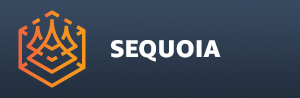Viewport Panel¶

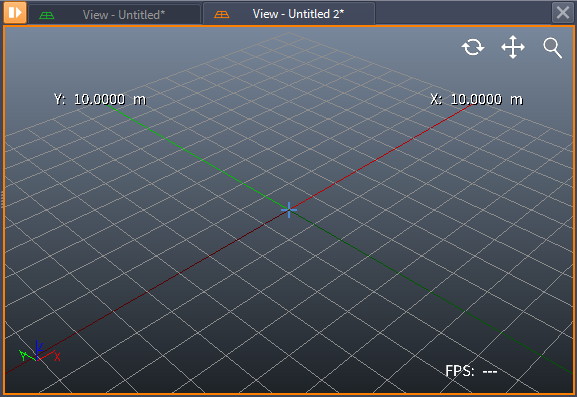
Overview¶
The Viewport panel is a “window” into a SEQUOIA Document’s world.
Each Viewport is associated with exactly one Document, and the
![[]>](../../_images/options_menu_icon_viewport_green1.png) Options Menu icon will have the Document Color as background.
Options Menu icon will have the Document Color as background.The Active Viewport will draw an outline in the color of its Document.
Activating a Viewport also activates its Document (in other words, it makes its Document the Active Document).
Viewport Content¶
The Viewport panel will display
All visible objects in the Active Document according to the Object Display toolbar and Document Explorer Hide/Show settings. See Hiding And Unhiding Objects for details.
A Home Grid, if enabled via the Viewport Settings panel or the HUD Display toolbar or Grid Display in Display menu.
Home Grid Extents readouts along the two major ground plane axes’ positive and negative directions, if enabled via the Show Units option in the Viewport Settings panel.
An Axis Tripod in the lower left corner, representing the orientation of the World Coordinate System’s major axes. See Axis Tripod in Display menu and HUD Display toolbar for visbility controls.
An FPS Counter in the bottom right corner, showing the frame rate average of the last 15 frames, or — if Idle. See Display menu and HUD Display toolbar for visbility controls.
Orbit, Pan and Zoom icons in the upper right corner. See the Viewport Navigation Icon topic for details.
Creating Viewports¶
By default, a single viewport will exist when SEQUOIA is started, representing the default Untitled Document.
Creating a new Document via File>New or File>Clone will
Automatically create a new Viewport to look at the new Document’s content
Dock the new Viewport panel as a tab next to the existing Viewport.
Activate the new Viewport, making the new Document the Active Document.
Creating a new Viewport via Panels>VIEWPORT - Create New Panel menu item
Will not create a new Document,
Will create a new panel docked to the side of the existing Viewport panel.
Will set the new Viewport to display the content of the Active Document.
Closing Viewports¶
As any other panel, the Viewport Panel can be closed using the
![[X]](../../_images/close_panel_icon1.png) icon.
icon.However, if you try to close the last standing Viewport, a new Viewport will be created as it is not allowed to have zero Viewports.
If a Document is closed, any Viewport that was associated with the closed Document will remain open, but will switch its content to an existing Document.