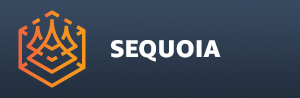Create Menu¶
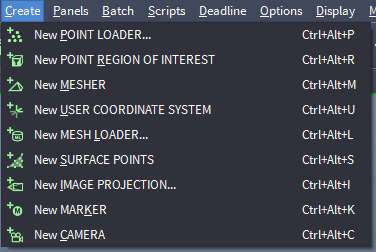
Overview¶
The Create menu hosts the Objects creation command.
These operations are also accesible through the Create Objects Toolbar.
Actions¶
- orphan
true
New POINT LOADER¶
Creates a new Point Loader object, responsible for the reading of point data from a specified data file on disk.
The Point Loader will be created at the world origin by default, and a file picker dialog will open up automatically, allowing you to select the source file.
Once a valid file is selected, the loading of the points will be scheduled in the Task Manager to begin immediately in the background.
The default keyboard shortcut is CTRL+ALT+P.
New POINT REGION OF INTEREST¶
Creates a new Point Region Of Interest object (a.k.a. Point ROI or ROI for short)
It is used to filter a subset of points from one or more Point Loaders.
If an existing Point Loader or Point Region Of Interest Object is selected, it will be connected as an Point Source of the new object automatically.
Otherwise, Point Sources can be added later via the Object Properties panel > Point Sources rollout > Add… button.
Multiple sources can be added to a single Point ROI filter, and the combined point cloud within the specified box region will be passed to the next object, usually a Mesher.
The default keyboard shortcut is CTRL+ALT+R.
New MESHER¶
Creates a new Mesher object which produces a mesh from the incoming points.
A single Mesher can have one or more point sources, either Point Loaders or Point Region Of Interest objects.
If one or more such objects are selected when the Mesher is created, the point outputs of the existing selection will be connected to the point input of the new Mesher automatically.
Note that the Mesher will not start meshing immediately, but will schedule a background Task to determine the optimal Radius for meshing.
You can then accept the proposed Radius or enter your own settings before pressing the Update Mesh button to schedule the processing of the mesh in the Task Manager.
The default keyboard shortcut is CTRL+ALT+M.
New USER COORDINATE SYSTEM¶
Creates a new User Coordinate System object used to define a custom origin and axes orientation for Meshing operations.
The default keyboard shortcut is CTRL+ALT+U.
New MESH LOADER¶
Creates a new Mesh Loader object used to read pre-saved mesh data from disk files.
It supports .XMesh, .OBJ, .STL and .PLY mesh files.
The default keyboard shortcut is CTRL+ALT+L.
New SURFACE POINTS¶
Creates a new Surface Points object used to generate points on the surface of one or more meshes.
It will acquire relevant channels like face Normals, vertex Colors, and UV mapping coordinates from the source mesh.
The default keyboard shortcut is CTRL+ALT+S.
New IMAGE PROJECTION¶
Creates a new Image Projection object.
The Image Projection object enables the projecting of one or more image files onto scene objects (points and meshes).
The default keyboard shortcut is CTRL+ALT+I.
New MARKER¶
Creates a new Marker object.
The Marker object is used by the Image Projection for alignment operations, and can be used as a generic helper object.
The default keyboard shortcut is CTRL+ALT+K.
New CAMERA¶
Creates a new Camera object.
The Camera object is used to animate the View, for example using a procedural Turntable animation, or a Walkthrough (keyframed) animation.
The default keyboard shortcut is CTRL+ALT+C.