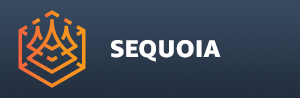Log Window Panel
- The Log Panel is used by the Sequoia system to report progress, error, statistics and debug messages to the user and the developers.
- The Log Panel has only one Global Instance.
- It is closed by default in the default startup layout.
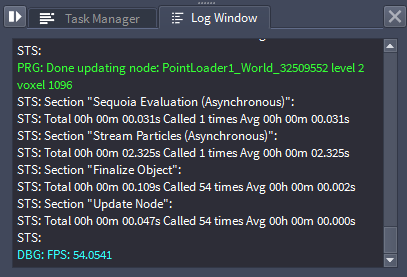
Opening The Log Panel
- To open the Log Panel global instance, select the Main Menu > Panels > LOG - Display Global Panel menu item.
- The Log Panel will dock by default as a second tab next to the Task Manager Panel.
- It can be docked anywhere else in the UI, or floated independently.
Setting The Log Level
- The Log Level controls what kinds of information will be displayed in the Log Panel.
- The Log Level defines a limit, allowing all lower levels to be included, for example the “Warnings” level also includes to lower “Errors” level.
- By default, the Log Level will be set to “Stats”.
- The current Log Level can be set via the checkbox items in the
![[]>](../../_images/options_icon_gray2.png) Options Menu .
Options Menu .
- The following Log Levels are available:
- None - the Log is disabled, no messages will be logged.
- Error - only Error messages will be displayed. Error messages are prefixed by “ERR:” and are displayed in Red by default .
- Warnings - only Errors and Warnings will be displayed. Warning messages are prefixed by “WRN:” and are displayed in Yellow by default .
- Progress - only Errors, Warnings and Progress messages will be displayed. Progress messages are prefixed by “PRG:” and are displayed in Green by default.
- Stats - Errors, Warnings, Progress and Stats messages will be displayed. Stats messages are prefixed by “STS:” and are displayed in White by default.
- Debug - all messages including Debug prints meant mostly for the Sequoia Developers will be displayed. Debug messages are prefixed by “DBG:” and are displayed in Cyan by default.

- All Log Level message colors can be customized by editing the sequoia_colors.JSON file in the root folder of the application.
Exporting The Log To A File
- The Log is currently not stored on disk and its content will be lost after the SEQUOIA session is closed.
- To preserve the Log in a file on disk, the
![[]>](../../_images/options_icon_gray2.png) Options menu provides the EXPORT Log to File option.
Options menu provides the EXPORT Log to File option.
Clearing The Log
- To clear the content of the Log Panel, use the CLEAR Log menu item from the
![[]>](../../_images/options_icon_gray2.png) Options menu.
Options menu.
- If the content of the Log was not saved to disk manually, it will be lost and cannot be recovered.
Copying Log Messages
- To copy one or more lines from the Log, select with the mouse and press CTRL+C, or Right-Click and select Copy from the context menu.
- To copy the whole Log content, press CTRL+A for Select All, or Right-Click and pick Select All from the context menu, then use CTRL+C or the Copy item from the context menu to copy into the clipboard.











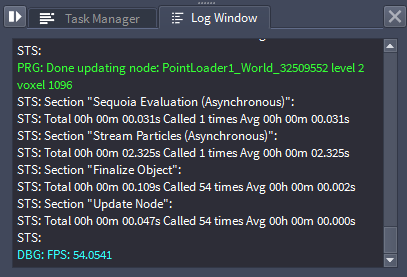
![[]>](../../_images/options_icon_gray2.png) Options Menu .
Options Menu .
![[]>](../../_images/options_icon_gray2.png) Options menu provides the EXPORT Log to File option.
Options menu provides the EXPORT Log to File option.![[]>](../../_images/options_icon_gray2.png) Options menu.
Options menu.