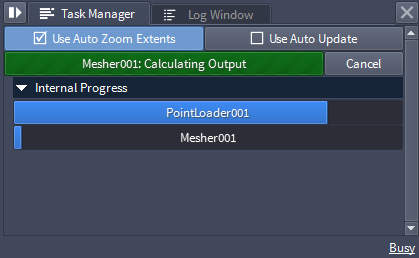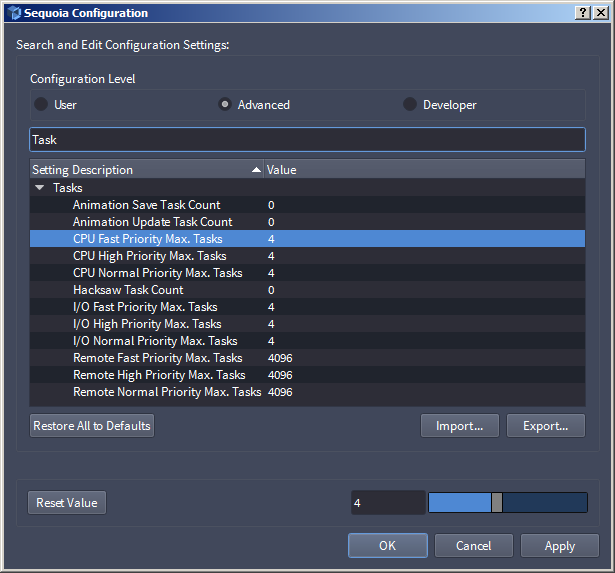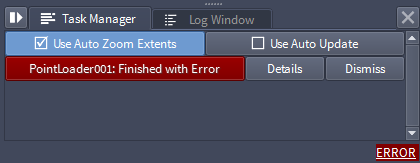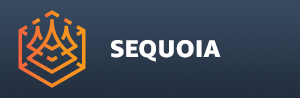Task Manager Panel
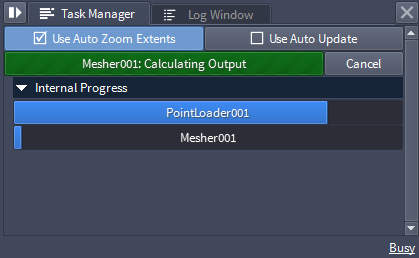
- The Task Manager panel is the central User Interface component representing the Asynchronous Processing of Pending Tasks.
- Each request for a data operation, including point and mesh data loading, meshing, point and mesh saving and point conversion creates an independent Pending Task which is queued and displayed in the Task Manager.
Tasks
Progress Display
- A Pending Task is displayed as a main progress bar in a dimmer shade of the Document’s color, with the name of the object and the type of process displayed over it.
- Additional blue progress bars may be displayed underneath the main progress bar in a collapsable “Internal Progress” sub-panel to represent the progress of various processing stages.
Canceling Tasks
- Each Task exposes a [Cancel] button for manual cancellation.
- Some Tasks are grouped in logical sets, for example Hacksaw Meshing Tasks can have dozens or even hundreds of Tasks, all grouped together - a [Cancel] button in the group header area will let you cancel all Tasks with one click.
- The Task will also be cancelled automatically if a new Task is issued to update the same object with new settings.
Dependencies
- Pending Tasks will handle object dependencies and will wait for required data to be calculated by other Tasks before continuing.
Priorities
- Pending Tasks can have different Priority Levels to allow faster or more important Tasks to be performed before slower or less important Tasks.
- Some operations that require very little processing time like saving a Document or a Viewport Image to disk will not create Pending Tasks and will be performed immediately without using the Asynchronous capabilities of Sequoia.
Parallel Processing
- For each type of operation and priority level, a user defined number of parallel independent tasks can be processed.
- The number of tasks of each time that are allowed to run in parallel can be controlled via the Options > Settings dialog, in the Advanced configuration level, Tasks category:
- Setting a Task Count value to 0 makes it “unlimited”.
Error Reporting
- In addition to visualizing the asynchronous tasks’ progress, the Task Manager is also used to inform the user when a task has failed due to an error.
- Errors are displayed as a red progress bar showing a short description of the error over it.
- Two buttons will be displayed to the right of the error bar: Details and Dismiss.
ERROR Status Message
- When at least one error is reported in the Task Manager, the bottom right corner of the SEQUOIA UI will show the text “ERROR” over red background.
- Clicking this text will switch focus to the Log Panel, and if it is closed, it will toggle it back on.
- When clicked, the ERROR status message will be removed.