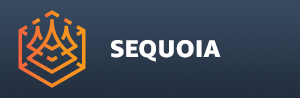Viewport Settings Panel
- This panel provides controls over some of the display settings of points, meshes and camera in the Active Viewport, and well as the Home Grid size and spacing of the Active Document.
- Only one Viewport Settings Panel exists in the SEQUOIA session.
- It is docked by default as inactive tab next to the Object Properties panel.
- Its visibility can be toggled using the Main Menu > Panels menu.

Point Display - Viewport Settings Rollout
Point Type Drop-down List
- The drop-down list controls the shape of the points in the viewport.
- Possible values are:
- Square (default) - the points will be drawn as squares NxN pixels in size, where N is the Point Size value (see below).
- Circle - the points will be drawn as circles with diameter equal to the Point Size value (see below)
Point Size Value And Slider
- This value controls the size of the Points drawn in the Active Viewport.
- Default is 1.0.
- The Slider Range is from 1.0 to 16.0.
- Higher values are allowed.
- Lower values are NOT allowed.
Point Opacity Value And Slider
- This Value controls the opacity of the Points drawn in the Active Viewport.
- Default is 0.5.
- The Slider Range is from 0.0 to 1.0.
- Higher and lower values are NOT allowed.
Point Limit (M) Value And Slider
- This Value controls the maximum number of points to be drawn in the Active Viewport.
- Default is 100.0 million.
- The Slider Range is from 0.0 to 500.0.
- Higher values are allowed.
- Lower values are NOT allowed.
Mesh Display - Viewport Settings Rollout
Point Size Value And Slider
- This value controls the size of the Mesh Vertices drawn as Points in the Active Viewport.
- Default is 0.0.
- The Slider Range is from 0.0 to 100.0.
- Higher values are allowed.
- Lower values are NOT allowed.
Face Limit (M) Value And Slider
- This Value controls the maximum number of triangles to be drawn in the Active Viewport.
- Default is 100.0 million.
- The Slider Range is from 0.0 to 500.0.
- Higher values are allowed.
- Lower values are NOT allowed.
Distance Clipping - Viewport Settings Rollout
Near Distance Value And Slider
- The Value controls the distance from the viewing point to the Near Clipping Plane used when the CLIP icon is checked.
- Anything nearer to the viewer’s position than the Near Clipping Plane will be clipped.
- Note that the Slider Range will be adjusted dynamically based on the size of the world bounding box.
- The Min. value will be set to the distance to the nearest bounding box point, the Max. value will be set to the distance to the farthest bounding box point.
- Navigating the viewport will update the slider accordingly while keeping the value constant.
- Note that the Near Clip Distance can be set in the scene by right-clicking a Point or Mesh surface and selecting the option “Set NEAR Clip Distance”.
Range Value And Slider
- The Value controls the distance between the Near and the Far Clipping Planes.
- In other words, the Far Clipping Plane distance to the viewing point is NOT exposed directly, but is relative to the Near Plane.
- This allows for easy adjustment of a slice with a fixed thickness and lets you shift both planes with just the Near Value.
- Note that the Far Clip Distance can be set directly in the scene by right-clicking a Point or Mesh surface and selecting the option “Set FAR Clip Distance”.
Home Grid - Document Settings Rollout
Spacing Value And Slider
- The Value controls the size of a single grid subdivision (segment) in Meters.
- The default is 0.1 meters.
- The Slider’s Range is 0.01 to 1.5
Segments Value And Slider
- The Value controls the number of Grid Segments in a quadrant.
- The default is 10.
- The Slider’s Range is from 2 to 100 - smaller values cannot be entered in the field, but larger values are allowed.
- The total size of the Home Grid in each direction will be 2*Spacing*Segments.